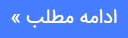دانلود فیلم های آموزشی معماری گرافیک و مدل و پلاگین
دانلود رایگان فیلم های آموزشی معماری سه بعدی گرافیک و انیمیشن دانلود انواع مدلهای سه بعدی ارک اینتریور ارک اکستریور ارک مدلدانلود فیلم های آموزشی معماری گرافیک و مدل و پلاگین
دانلود رایگان فیلم های آموزشی معماری سه بعدی گرافیک و انیمیشن دانلود انواع مدلهای سه بعدی ارک اینتریور ارک اکستریور ارک مدلدانلود آموزش زیبراش Illustrating with ZBrush Applying transparency

آموزش ساخت تکسچر تایل دار تری دی مکس زیبراش
اگر می خواهید یک تصویر را ایجاد کنید که نگاه شفاف داشته باشد
اشیاء در آن، چند راه برای انجام این کار وجود دارد. راه اول این است که
در واقع از کشویی Rgb Intensity استفاده کنید. من قصد دارم به Sphere 3D برگردم
ابزار، و توجه داشته باشید که به طور پیش فرض Rgb شدت به 100 تنظیم شده است. من می خواهم به تغییر
به BasicMaterial هیچ چیز در مورد مطالبش شفاف نیست
به طور پیش فرض این مواد مبهم است. بنابراین من قصد دارم یک کره بر روی آن بنویسم
بوم بدون تغییر همه چیز، من قصد دارم RGB را پایین بیاورم
شدت، و بر روی بوم بکشید. و حالا ما می بینیم، کره نیمه شفاف.
هرچه بیشتر شدت را کاهش دهم، شفاف تر کره می شود. من میتوانم
به پالت Draw بروید و کمی از Refraction را به این اضافه کنید
شفافیت فقط کافیست که من روی نقاشی بکشم
که کم Rgb شدت. شما می توانید برخی از آن Refraction را ببینید
وجود دارد این ممکن است کمی بیشتر باشد، بیایید آن را به حدود 4 برسانیم، اینجا برویم.
شما می توانید ببینید که نور در اطراف این مناطق، در اطراف گوشه قرار دارد. بنابراین
این یکی از راه های ایجاد شفافیت در اشیاء شماست و شما می توانید آن را بردارید
بوم، و در حال حاضر به پیکسل تبدیل شده است، بنابراین من می توانم این را اضافه کنم
Another way is to use the material transparency. So I'm going to press Ctrl+N
00:01:32 to clear the document. I'm going to turn Rgb Intensity back to full strength.
00:01:38 In fact, I'm going to choose a different Material all together. This is a
00:01:40 ToyPlastic material. Let's draw a sphere, or two, or three on the canvas, and
00:01:50 to create the look of the transparency, if I go to the Material palette and
00:01:56 increase the Transparency slider, we don't see any difference. In fact, if I go
00:02:02 and Render, using Best Render quality, I still don't see anything transparent.
00:02:06 In order to get the Transparency to actually work, this works with Document
00:02:12 layers. So let me turn this back to Preview, let's create a new layer, and now
00:02:21 I'm going to draw some spheres on this new layer, and I'm going to increase the
00:02:30 Transparency. I don't see anything different yet. The key is this Flattened
00:02:36 button. If I turn this off, now I get the Transparency that I would expect.
00:02:42 It's kind of a strange workflow. If you want to create a transparent object
00:02:45 using the controls in the Material palette, including the Transparency Curve to
00:02:52 adjust the Transparency based on the facing parts of the object, in other
00:02:57 words, the parts of the sphere that face us are more transparent, than the
00:03:01 parts that are on the edge, and that's controlled by this curve. This is the
00:03:05 center transparency, and this is the edge transparency.
00:03:09 We will bring that up; now the edge becomes transparent as well. And then when
00:03:13 I Render using Best quality, looks a little bit better. That is the secret to
00:03:19 creating transparent objects when you are working on an illustration in ZBrush.